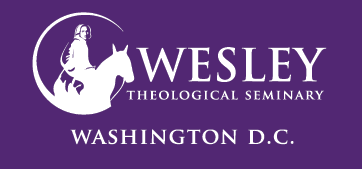Using Kaltura for Students
Kaltura is the Video Enterprise System used for Wesley Classes.
In your class, you may be asked to watch videos and create videos for the discussion board or assignments. The following links provide instructions.
Working with Kaltura
In your class, you may be asked to watch videos and create videos for the discussion board or assignments. The following links provide instructions:

Using the Kaltura Player
The video to the left will show features in the Kaltura Player. The view can be changed, transcripts can be seen, and closed caption can be turned on and off.
Kaltura Express Capture
Kaltura Express Capture enables recording content directly from a browser without the need to install any additional software.
Downloading the Kaltura Capture Application
Kaltura Capture desktop recorder is an easy-to-use tool for recording videos and capturing your screen. It's perfect for creating videos, demos, presentations, or capturing any on-screen activities. The software has handy screen annotation features, like drawing or adding text, to make your videos more engaging. After recording, you can edit your videos and then easily upload them to your Kaltura MediaSpace (KMS)
Recording with Kaltura Capture Application
Kaltura Capture can record your screen, camera, audio, or any combination of those. You can easily record anything that’s taking place on the screen, too. The screen, camera, and audio settings are set to the optimal quality by default, so you can start recording straight away.
Recording PowerPoint slides enables viewers to easily navigate through a video by jumping to a specific slide or by searching for text in the slide. Admins can configure Kaltura Capture to include automatic slide detection.
Participating in Video Discussion
In Blackboard, video content can be added to any discussion post using the rich content editor and the Kaltura Content Market set up. You can use Express Capture, the Kaltura Capture Application, or upload videos into MyMedia, then add them to discussion postings.
Click here for instructions on Participating in a Video Discussion
Submitting a Video Assignment
Students can submit videos to a Blackboard assignment using Kaltura. Kaltura allows students to submit a video already stored in their video library (My Media) or record/upload a video directly into the assignment.
Click here for instructions on Submitting a Video Assignment