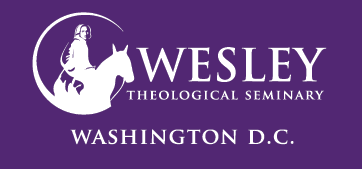Kaltura and Third Party Cookies
Enabling Third-Party Cookies for Kaltura Access
Users may need to enable cookies to access Kaltura videos. The following error may display while trying to access Kaltura within a Blackboard course:
"Your browser is blocking third-party cookies which are required to view and manage videos in Kaltura..."
Kaltura must communicate with Blackboard to verify user identity and where to store videos. Depending on the browser you are using, cookies may be involved during this communication process.
The following instructions demonstrate how to enable third-party cookies for a specific site, such as Kaltura using different browsers and tools.
Safari on Mac (macOS, OS X)
-
Open Preferences from the Safari menu.
-
With Preferences open, click the Privacy tab. Follow either of the two steps below, depending on the version of Safari.
-
Under Cookies and website data click Always Allow. At the bottom of the Privacy tab, ensure Safari’s Do Not Track feature is unchecked.
-
OR
-
Make sure that Prevent cross-site tracking and Block all cookies are both unchecked
See Apple's official support article for more details.
Safari on iPhone/iPad (iOS Platform)
-
Return to the home screen by swiping up from the bottom of the screen. Then, find the Settings icon and tap on it.
-
Scroll down and tap on the Safari item.
-
Make sure that both Prevent cross-site tracking and Block all cookies are unchecked.
-
A restart of the Safari browser is necessary for the settings to take effect.
Google Chrome
-
At the top right, click the More menu and then Settings.
-
Click Privacy and security then Third-party cookies.
-
Select Allow third-party cookies.
See Google's official support article for more details.
Mozilla Firefox
-
Click the menu button in the top-right corner.
-
In the menu that opens, choose Settings.
-
In the Settings tab, choose Privacy & Security on the left.
-
Make sure this is set to Standard.
See Mozilla's official support article for more details.